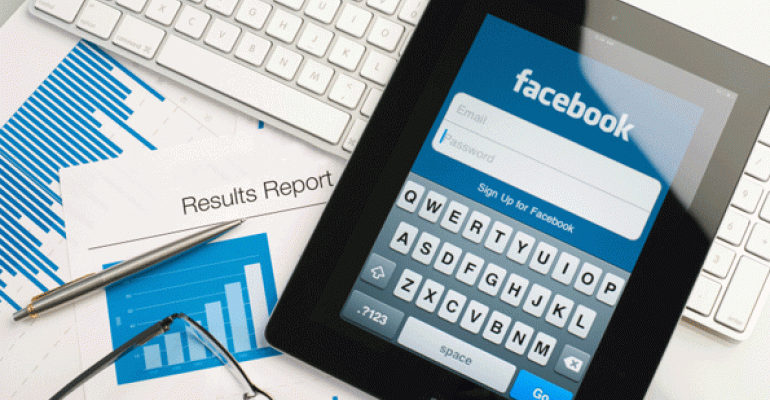Tampa: “I feel like I am missing a major opportunity within social media,” began Steve as we started our coaching call. He continued, “I think I focus too much on LinkedIn. The truth is, I have a hard time finding clients on LinkedIn. But I see clients all over Facebook. Some even ask me to be their friend. Shouldn’t I be connecting with them?”
Steve was making a great point and we’re sure many of you have experienced a similar scenario. LinkedIn is great for connecting with other professionals and business-oriented clients, but Facebook is the real jackpot for connecting with clients (after all it has over 900 million active users!)
To solidify Steve’s point further, in The Oechsli Institute’s 2012 Affluent Investor Study 32% of women and 20% of men with $500 thousand or more in investable assets claim to use Facebook on a daily basis. To put this into perspective, if one third of your clients congregated at a networking group daily, would you get involved? Talk about a rhetorical question. Don’t forget, these numbers continue to grow with every affluent research study we do.
Before we dive in, let us stress that you must abide by your firm’s compliance guidelines. We understand that social media is still in its formative stages with most firms as they’re looking for archiving and compliance solutions. However, most advisors are allowed to have a strictly personal Facebook account – that’s a good thing! Our objective is not to blast updates about our business on Facebook, it’s much deeper. We want to gather intelligence, create visibility, generate additional touch points, and be a presence.
As we talked Steve through the value in connecting with clients on Facebook, some pre-work was necessary. We highlighted the following key points before he clicked “confirm.”
Take Inventory of Your Images and Comments
It’s been reported that over 200 million photos are uploaded to Facebook daily. Before you start connecting with clients on Facebook, it’s important to clean up any unprofessional photos or comments. Also, don’t allow clients to see you in photos other people have tagged unless they are 100% appropriate. There is a feature in your privacy settings that allows you to “approve” photos of you tagged by others before they display on your timeline.
You may also consider creating a separate album that is “client approved.” This album would have family photos, images of you doing charitable work, community work, and more. Adjust your Facebook photos as if you are about to run for office.
How Personal is Your Profile?
The problem we encounter with advisors who use Facebook with clients is that they either block everything and their presence is minimal, or they share way too much. We are looking for a happy medium. After all, Facebook is more personal than most social networking websites; thus, it is okay to show a human side. Displaying photos of your family and trips you have taken are ideal. Just pay special attention to political and religious affiliations. We’re not saying that you shouldn’t have political or religious views, but understand that promoting your views could have implications on your professional relationships.
Create a “Client” List
Facebook “lists” are a great way to separate out your clients from the rest. You probably have some lists already for family members or college alumni. Segmenting your clients into a separate list allows you to customize your message to only this list when you update your status. This gives you more control over the messages you send out. The other benefit of creating lists is it allows you to easily control your privacy settings for a particular group.
Protect Your Timeline Privacy
Many avid Facebook users were not happy when Facebook’s (soon to be forced) Timeline view went live. With Timeline, every status update, wall post, and photo you have ever posted becomes easily searchable by your friends. Here are some essential Timeline privacy suggestions we recommend before you connect with clients.
"Who can see posts by others on your timeline”
As mentioned above, if you create a “client list” you can easily hide past or future posts made by others from this list (clients). For example, if you have an old college friend who posted some questionable photos, you can hide those from your “client” list. To do this, go to your Privacy Settings page and select "Edit Settings" next to topic "Timeline and Tagging." Select the drop-down menu next to the last item—"Who can see posts by others on your timeline?" and choose "Custom." Hide these posts from your desired list.
“Review Posts Friends Tag You in Before they Appear on Your Timeline”
Turning on this feature requires your approval before tagged photos appear on your Timeline. To do this, go to your Privacy Settings page and select "Edit Settings" next to topic "Timeline and Tagging." Turn “on” the feature.
“Hide Past Posts”
If you really want to make your profile private, you can go this route. It takes more time but is a surefire way to make your Timeline view private (at least until Facebook’s next redesign). Go to your timeline view and click on the year located on the right hand side. Go to each individual post you want to “hide” and click this option in the upper right hand corner. This takes a lot of time but is the safest way to secure your Timeline.
These were just a few of our recommendations to Steve, and needless to say, he was a bit overwhelmed. However, this is extremely important. Your online brand is an extension of yourself and needs to reflect the image you want to project. Investing some time into your Facebook brand is well worth it and is becoming increasingly important with every new client you “friend.”
To start using Facebook with clients, start by cleaning up your profile and editing your privacy settings. Then, send requests to clients with whom you have a business and social relationship. Stay tuned for a follow-up article on the best practices of actually using the information you gather through Facebook.