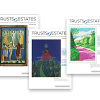You may create PDF files for convenient document delivery and collaborative drafting, with Adobe Acrobat. Here are some suggestions and information for getting the most out of Acrobat.
Adobe Acrobat enables you to convert virtually any text or graphic file to Portable Document Format (PDF). (The program is distinct from Acrobat Reader; for a full account of the Reader, see last month's e-newsletter.)
The powerful tools in Adobe Acrobat enable you to convert documents into PDF, including those scanned and run through an optical character recognition (OCR) program. Adobe Acrobat operates both as a freestanding program and as an add-in to other programs, such as Word or WordPerfect, to permit you to create PDF files directly from them. Interactive fill-in forms may be readily created in Acrobat by setting up appropriate form fields and properties in a document, such as a scanned form.Converting to other formats: Version 7.0.7, the latest available, permits PDF files to be saved in Word, HTML or Rich Text Format (RTF) so that the document is readily readable in either WordPerfect or Word. Pages containing graphics may be saved in a variety of graphics formats. Adobe also provides a free service to convert PDF files to HTML or text at Online Conversion Tools. You can create PDF files from Acrobat specifically for use on mobile devices, such as the Palm(R) OS. See Optimizing Adobe PDF files for display on mobile devices.
Finding files: Acrobat includes a facility to locate PDF files on your hard drive by date saved. You also can organize PDF files for easy retrieval. Go to File/Organizer.
Scanning documents: You may scan documents directly into Acrobat and convert the scanned material into a PDF file. Acrobat also will convert web pages into PDF format.
Controlling changes to your documents: You can limit access to a PDF document created in Acrobat by setting passwords and by restricting certain features, such as printing and editing. You also can encrypt or certify a document. And you can add digital signatures and identification.For further details on the operation and features of Adobe Acrobat V. 7.0.7 see the review on the CreativePro web site.
For a slideshow on the utility, creation and management of PDF files, with tricks for getting the most out of them, see Reach, PDF Your Practice! (ABA Legal Technology Resource Center).
The Adobe Legal Professionals web page includes a discussion of how Acrobat expedites document development, helps organize document management and expedites information collection, with examples from selected law firms.
Adobe Acrobat is discussed in depth in David L. Masters, The Lawyer's Guide to Adobe Acrobat, Second Edition (ABA LPM Section 2005).
The publisher's price for Adobe Acrobat Standard V. 7.0.7 is $299. For more details from Adobe on the scope and other features of this software, see the Adobe Products web page.When opened in Version 7.0.7 of Reader or Acrobat, PDF files can display a left hand Table of Contents pane. Navigate through the file that is displayed by clicking on the headings and subheadings displayed in this pane. The contents pane may be turned on and off by clicking on the vertical Bookmarks tab.
When you create PDF files in Acrobat by converting word processor files you may automatically create a Table of Contents merely by identifying the various titles in your document with headings related to your word processor's outline function.
You also may create a Table of Contents in an existing PDF file by opening the Contents pane, selecting the text of a heading and making it a Bookmark. You may create a nested hierarchy of bookmarks by dragging Bookmark icons as instructed in the Help file.Acrobat allows you to massage a PDF document in ways that Reader won't.
For example, the following document annotation and editing tools are available from Acrobat's toolbar at the top of the screen or from its drop-down menus:
- The Text Edits tool: Go to the menu Tools/Commenting/Text Edits or click on the Comment & Markup icon to insert text, delete text or replace text. Select text by dragging the pointer (when it turns to an I-bar over the desired text). Edits create blue-note boxes displaying the change, the location of which is identified by blue carets.
-
- The Notes tool: Go to the menu Tools/Commenting/Note Tool or click on the Comment & Markup icon at Add a Note to enter notes to a document. The notes you enter will appear in yellow post-it boxes.
-
- The Highlight Text tool: Go to Tools/Commenting/Highlight Text Tool and move the mouse pointer (now an I-bar) to highlight in yellow any text you choose.
-
- The Touch-up Text tool: Click on Tools/Advanced Editing/Touch-up Tool to add text anywhere on a document; it will appear in the same font that the document is using.
-
- Drawing tools: With the drawing tools, you may add callouts and yellow text boxes as well as compose drawings.
-
- Scanning documents: To scan documents directly into Acrobat, convert the scanned material into a PDF file and to capture graphic images at the Create PDF icon, select "From Scanner." You may direct the program to scan and Recognize Text Using OCR in one step to produce a text-based file that may be word searched or edited. You also may capture and convert web pages into PDF format: just go to the "Create PDF" icon and select "From Web" Page.
Acrobat contains many other document-handling features, including an ability to index and search a number of PDF files and to merge PDF files.In PDF-formatted files Internet links may be constructed as "live links." That is, when you place your mouse pointer on any Internet address displayed in Acrobat or Reader (typically, blue underlined text), the pointer becomes a pointing hand. Left click your mouse when the hand is on any Internet link and that link will start your browser and cause it to proceed to the designated web site.
You may even create links in your own documents to other files and programs by selecting text with the Select Tool, right clicking your mouse and from the dialog that appears selecting options to open a web page or launch a program.Editing and commenting tools are available in Acrobat to highlight, underline or cross out text as well as to add or delete text. With the Stamp Tool (under Comment & Markup, Commenting Tools) you also may insert a variety of "stamps" that reflect whether a document has been received, approved, reviewed, etc. or to designate actions such as "Sign here."
The document, thus edited or commented on, may further be revised by a collaborator using Acrobat. It also may be read and reviewed with Adobe Reader. Or you may set the document to allow comments to be added by a user of Adobe Reader. You may email a PDF file directly to a collaborator from Acrobat. The collaborator can add additional comments in Acrobat and email the document back from Acrobat.There are a number of other programs that create PDF files. See Don Fluckinger, "An Embarassment of Riches: How To Choose a PDF Creation Tool" at pdfzone.
An inexpensive program that will convert almost any printable text files to PDF is pdfFactory. Learn how to enhance the functionality of PDF file creation with pdfFactory from the LLRX website.
Pdf995 and PdfEdit995 offer inexpensive software for creating PDF files from any application (e.g., PowerPoint) and other PDF products. It includes a facility to convert any document to a non-editable PDF file for distribution with PDF995.
PDF Typewriter creates PDF files from any Windows application, composes forms, edits PDFs, converts PDFs to Word or RTF and has many more features.
Workshare is a tool for converting existing files to PDF format. It has features not found in Acrobat such as document comparison and parallel review.
The Nuance PDF Converter and BCL Technologies' AllPDFConverter let you conveniently convert PDF text files into fully-formatted and editable Microsoft Word, Excel and WordPerfect documents.
Magellan converts PDF files into HTML pages. PDF Online does the opposite by converting HTML pages or files into PDF files. PDF Transformer also converts any PDF file into a Word, Excel or HTML file.
Stamp PDF Products offers products to perform controlled stamping of PDF files, and to add Bates stamps to scanned batched PDF documents, through plug-ins such as Arts PDF Aerialist and Easy Bates.
FineReader from ABBYY Software House converts PDF files as well as scanned images and digital photographs, into truly editable and searchable electronic formats without retyping or reformatting. See David D. Beckman and David A. Hirsch, "FineReader 8.0 -- It Beats 007" February 2006 ABA Journal 64.
PDF Store furnishes a variety of PDF related products and Adobe Acrobat plug-ins.PDF files provide a useful way to transmit documents independent of any word processor and to facilitate the use of scanned documents. Because PDF files are often used or required for electronic filing of court pleadings and tax forms, you need to be familiar with a program that creates, edits and fills in form prompts in such files. PDF files also allow expedient collaboration in the drafting and review of documents.
Trusts & Estates magazine is pleased to present the monthly "Technology Review" by Donald H. Kelley -- a respected connoisseur of the software and Internet resources wealth management advisors use to further their practices.
Kelley is a lawyer living in Highlands Ranch, Colo. and is of counsel to the law firm of Kelley, Scritsmier & Byrne, P.C. of North Platte, Neb. He is the co-author of the Intuitive Estate Planner Software, (Thomson-West 2004). He has served on the governing boards of the American Bar Association Real Property Probate and Trust Section and the American College of Tax Counsel. He is a past regent and past chair of the Committee on Technology in the Practice of the American College of Trust and Estate Counsel.
Trusts & Estates has asked Kelley to provide his unvarnished opinions on the tech resources available in the practice today. His columns are edited for readability only. Send feedback and suggestions for articles directly to him at [email protected].
To subscribe, click here.